 . If the current document has not yet been saved outside the
. If the current document has not yet been saved outside the |
|
|
|
|
BlueCielo ImandrA 2012 User's Guide | BlueCielo ECM Solutions |
Use the Import command to add the current document to an ImandrA
Note A new document must be saved somewhere outside the
To import a document from within any MS Office application integrated with ImandrA:
 . If the current document has not yet been saved outside the
. If the current document has not yet been saved outside the
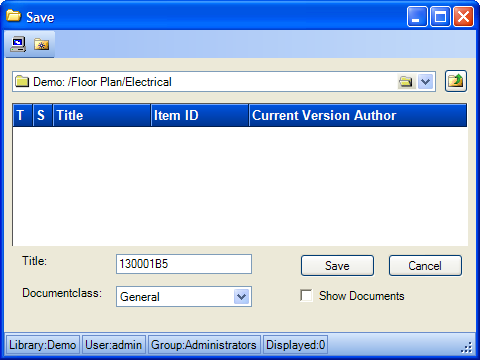
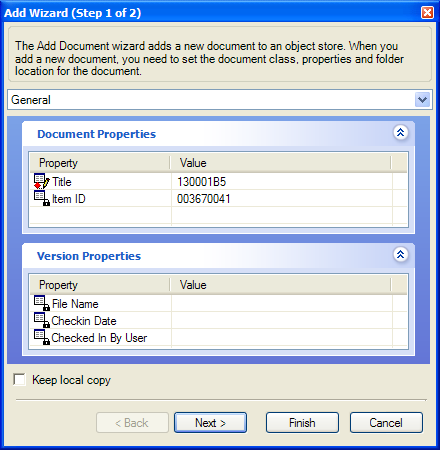
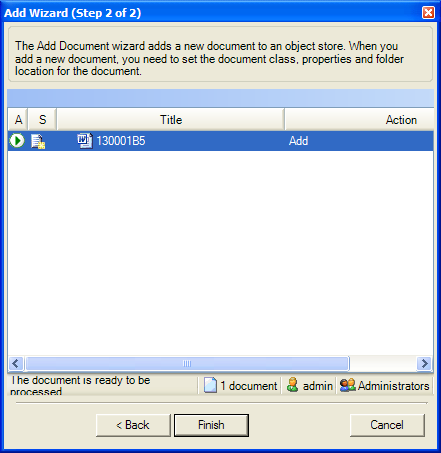
Related concepts
Working with documents in Microsoft Office
Related tasks
Opening a document from the vault
Viewing and editing properties
Saving a document in the vault
|
Copyright © 2000-2012 BlueCielo ECM Solutions |